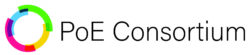Go ahead . . . hit the easy button just this once.
INTRODUCTION

Have you hit the Ethernet barrier – 330 ft – and still need more distance?
If you’re like many people, myself included, a sense of betrayal comes with discovering for the first time that the world spanning internet you see coming into your computer can only travel 100 meters or 330 ft on Ethernet cable. You ask yourself, “really? Three hundred or so feet is as far as you can get?” Now you’re job is just that much harder.
Fortunately the real answer to that question is “most of the time”.
When Power Over Ethernet gets involved, you can stretch your data signal – and even the power – much further . . . up to about a half a kilometer. We’ll cover in this white paper how to break your Ethernet barrier to send power and data much further than conventional wisdom allows.
HOW THIS IS ORGANIZED:
Please, please, don’t read this whole thing straight through because there’s a lot of information in here that you likely don’t need. We’ve organized this white paper into different sections so you can navigate to just the sections you need and no more. Pick which sections below you need based on what you already know:
EXPLORER: If you know nothing about PoE and how to extend your data signal, start with the CONCEPTS to learn how PoE extensions work
SOPHOMORE: If you have the concepts down but aren’t quite sure how and went to apply them, go to the APPLICATIONS section
EXPERT: You know the concepts and how you should apply it, but you have questions about the details of how to make this work in your application, see CONFIGURATIONS
BEFUDDLED: You’ve already tried making your application work, now you need help figuring what went wrong, or you’re trying to avoid some common mistakes, head to TROUBLESHOOTING
CURIOUS: Regardless of where you’re at, you can always speak to a PoE Shifu (master) by making time for a CONSULTATION
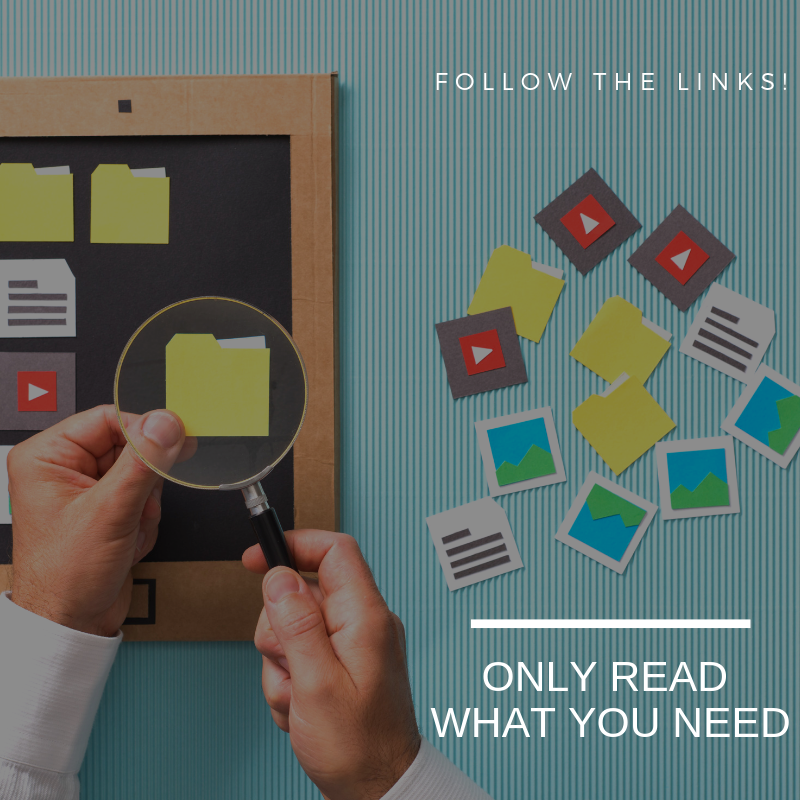
CONCEPTS
Why do I have to extend my Ethernet?
For a full explanation let’s get Physical (#engineerjoke). First, the Ethernet Physical Layer – in plain English how we actually send signals over copper wires – works by sending really, really fast pulses of + 2.5 and – 2.5 volts of electricity. When the volts are HIGH (2.5 volts) we call it a 1. When the volts are LOW (-2.5 volts) we call it a 0. Thus a bit of binary is born!
Ah the magic of logic. And boys and girls, when a 1 and 0 get together and love each other very much, 8 times to be exact, we call it a byte.
But . . . even the best wires in the world have some resistance. What starts out in the beginning as 2.5 volts wears away as it trudges down the copper wires of Category cable. Eventually the electrons have gotten so tired they stop being excited at all. We can all blame Georg Simon Ohm for this. He’s the one who made Ohm’s Law.
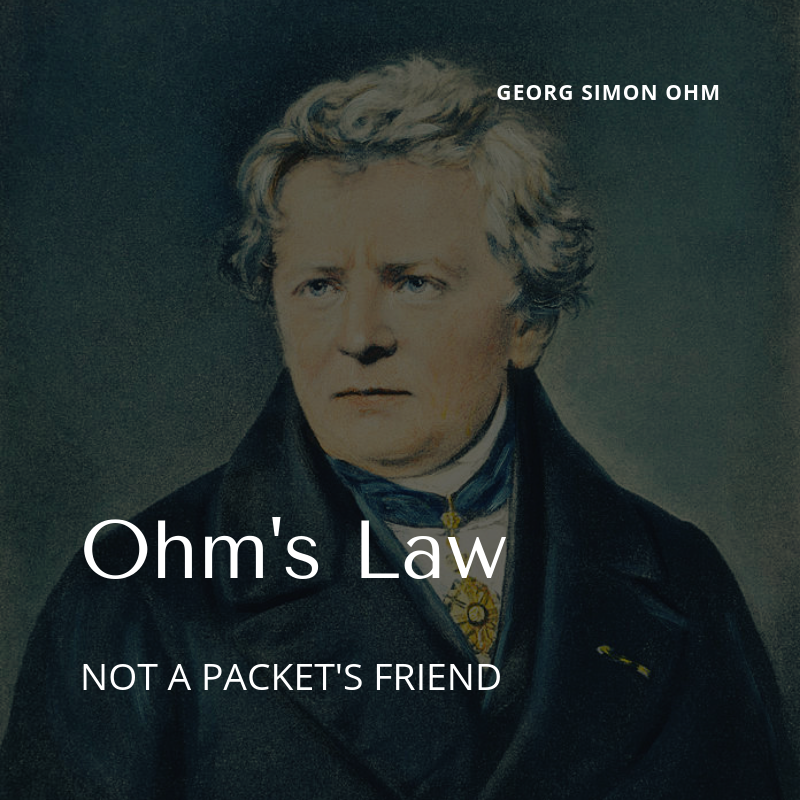
To help us deal with our grief our good friends at IEEE (pronounced I – triple – EEE) set a standard that, as long as you’re on CAT 5 or higher cable, your network device has to at least send and receive signals that can travel 100 m (330 ft). So, that’s what we all do.
For my detail oriented friends, yes, of course some brave souls have made their switches or cables to go further than the minimum. But, like all good standardized testing situations, if you can just do the minimum, why wouldn’t you?

All very interesting, you say, but what has Power Over Ethernet got to do with how far Ethernet signals can travel?
I’m so glad you asked. Remember that measly +2.5 and – 2.5 volt signal? Well, with Power Over Ethernet the signal gets to ride on a super charged tsunami of power up to 56 volts. Much like a real tsunami, that wave can travel much, much further. Yes, the 2.5 volt signal still tuckers out at about 100 meters, but we can use that tsunami of power to create a truck stop where the 2.5 volt signal can get a shot of caffeine, stretch its legs, and head out for another 100 meters. Then, when it gets tired again, we boost the signal again. Rinse and repeat until the 56 volts goes too far to keep powering devices.
How far is that?
Depending on what you’re powering at the other end, it’s about a half a kilometer.

Saving Time and Money
Here’s where you can save time and money with PoE. If you need to get your data signal just a little bit further, you could buy a media converter to change your Ethernet signal into a wireless backhaul (think really powerful wifi access points that beam their data along a line of sight) or into fiberoptic cable or into some analog signal on coaxial cable. But I still haven’t found anyone handing out free media converters (please comment on this blog if you know where they do ’cause I want them). So, why pay to change your data into a wireless signal or convert to fiber optic when you can just go a little further with PoE?
In the next section, I’ll discuss the applications where leveraging PoE will save you time and money over other data transmission options.
APPLICATIONS
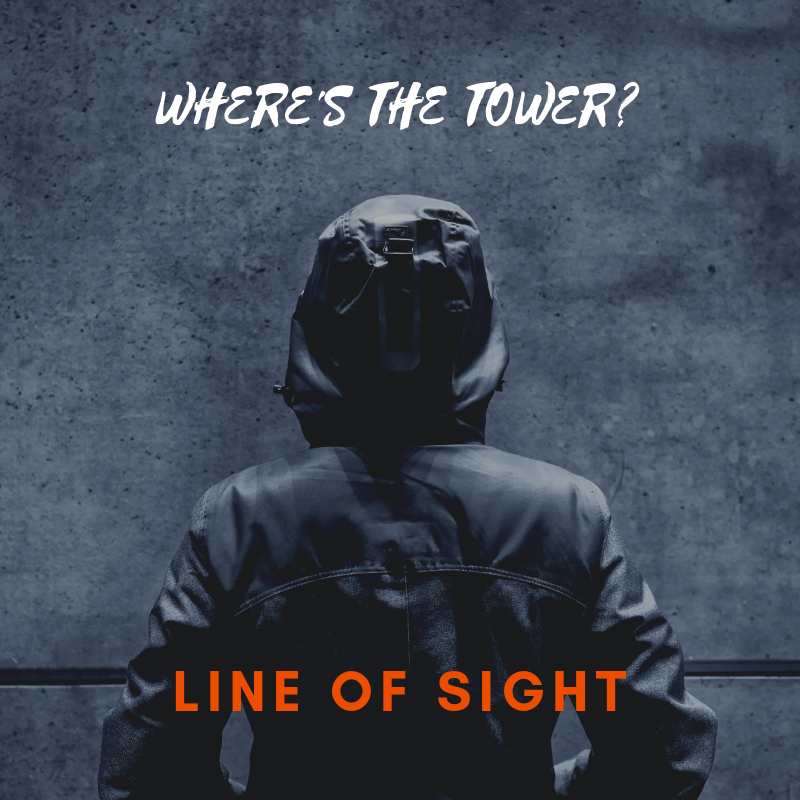
WISP WITHOUT Line of Sight
You’ve done the hard work to get internet service to literally almost the last mile, but terrain, trees, or a structure block line of sight for your wireless back haul. What options are you left with?
- Add another wireless repeater station to jump around or over the obstruction
- Find another tower with line of site that has less than optimal conditions or will cost you more
- Run an extra long PoE run to the signal side of the obstruction
With the right chain of PoE Extenders, you can literally get around any obstacles in the last 900 ft in your Point to Point or Point to Multi Point network.
We’ll cover a variety of configurations including some bonus Cambium alternatives we haven’t found anywhere else.
A Remote Security Camera
You’re trying to find the right place to put an exterior mounted security camera on a large property. For some reason you don’t want all your security cameras to be within 300 ft of the nearest switch. As long as you’re less than a 990 ft run, you can run the camera power and data to where you want cameras to be.

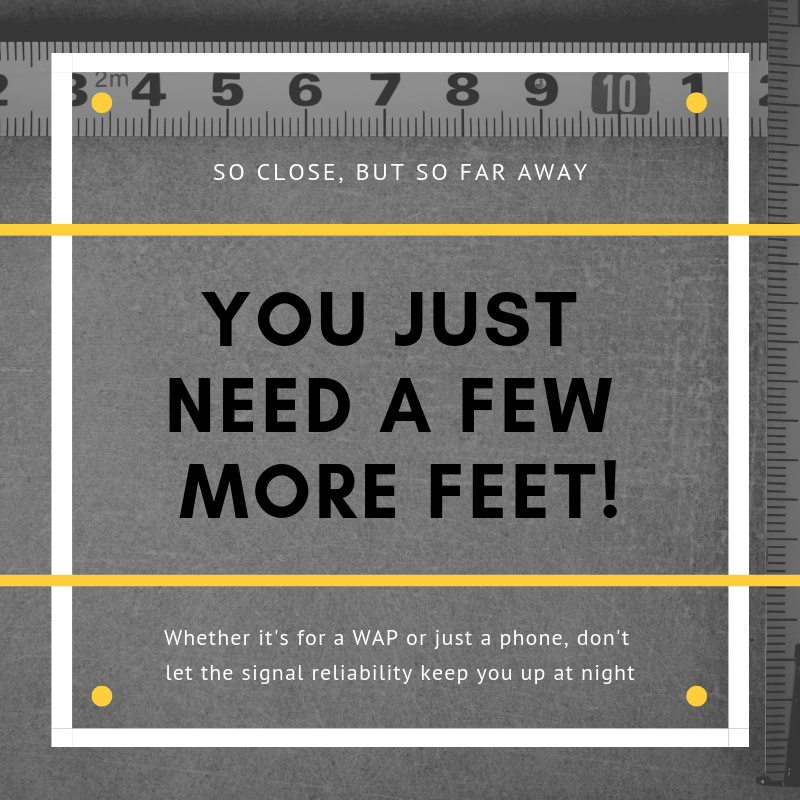
The Final Few Meters (or Feet)!
You’ve done all the calculations on a particular run, and it’s long but doable. Then you find out some doofus put an elevator shaft in the way. There’s no way to make the run without getting dangerously close or over the 100 meter (330 ft) barrier. Do you take the risk on the quality of the switch and cable and just make the run?
Do you really want to get pestered for the rest of time by complaints about how this one device is never really reliable?
Get yourself a PoE Extender!
CONFIGURATIONS

Power Over Ethernet up to 200 Meters (660 ft)
You’re ready to break the Ethernet Barrier: You only need to take PoE (IEEE 802.3af) or PoE+ (IEEE 802.3at) or even Passive (24 or 48 volt) PoE something over the 100 meter limit. Let’s make sure we think it through so you don’t have to keep running to your “Home Depot” to get more parts. By the way, I was told once that they have help groups for people who can’t stop going to Home Depot.
Considerations:
- Where can you locate the PoE Extender? Will it be inside or outside?
- Do you need waterproof, or will it be inside a building?
- How and where will you mount it just in case you ever need to get back to it?
- What am I powering? Does it need plane jane PoE or PoE+?
- Does it need 10/100 data or Gigabit?
You use that information to select which extender fits your needs. You can click the image below to review the options we can offer.
Rather than tell you all the parts you know you’ll need. Here’s a parts list you might forget:
- Depending on how you’re mounting it, you’ll want mounting screws
- Extra RJ-45 connectors – male and/or female
- Don’t forget the extra cable!
- Wall box? Punch down tools?
Unless you’re doing doing something crazy like wireless backhaul or some unique PoE standard, it’s as simple as plugging the power and data from your switch or injector into the “In” side and your end device into the “Out” side. E viola!


PoE+ Up To 990 Ft (300 meters)
Rinse and Repeat: The only real difference with going further is how much power you have at the Power Sourcing Equipment (PSE) and how much power you need at the other end.
How far can you go? Our diagram to the left tells you in general terms how far you can go with extenders. Just keep in mind you will use up power as you add Extenders.
If you want to get more precise, you can use our PoE Calculator to determine the loss along the cable. Rule of thumb: add 3 watts of power to the power consumed by your Powered Device (PD) for every extender you add. You can see exactly when you cross the 42 volt minimum threshold, and PoE has run its course.

24 Volt and/or Passive PoE (Ubiquiti or Mikrotik)
The Wild Child: Frankly, if you don’t immediately recognize 24 volt PoE or Passive PoE, don’t worry about it. Head back to the previous 2 configurations. 24 volt passive PoE is a misunderstood and often maligned type of PoE that I personally like, but you don’t just happen to “have it”. Back haul equipment from a few suppliers like Ubiquiti or Mikrotik use this type of PoE.
If you do have 24 volt or Passive PoE, then we have the extender for you. You’ll need a female RJ45 to connect into the device and a male RJ45 on the output. This extender will pass the same PoE as it receives, less the line losses. I recommend checking your run on the PoE Calculator, and add 3 watts to the Powered Device (PD) for the extender. A note on this, though. 24 volt power runs out a lot quicker than 48 or 56 volt power. It’s unlikely you’ll be able to get more than one extender in the system.
If you’d like to go further, you can. Simply use the extender you prefer with 48 volt or 56 volt power. Then, at the other end use the GAT-24v25w to convert the power back to 24 volt passive.

Cambium EPMP 450
The One, the Only, Cambium: Okay, the fact that you’re here reading this is a testament to how well the EPMP 450 works even if it’s a pain in the #%$ to hook up because it uses a very unique type of PoE. But even here PoE Texas can help.
The PoE-Extender will work with an EPMP 29 volt reverse polarity injector if you’re just going 200 m (660 ft).
However, if you go longer like we mentioned above you can combine a 48 volt Mode B Injector or Switch to extend the power up to 990 ft (300 m), then at the EPMP 450 end you add a 48 volt PoE to 24 volt PoE converter (GAT-24v25w) with a Polarity Reversing Cable (CS-RJ45). See the schematic to the left. Boom! EPMP extended!
TROUBLESHOOTING
Need Troubleshooting Tools?
Check out our line of affordable, easy to use troubleshooting tools.
Troubleshooting Power (No Lights, nothing):
1 – Are you using the right PoE with the right Extender? See Configuration Sections about the different types of PoE you could encounter.
2 – Double check your run length to make sure you have exceeded the amount of power you can transmit over the run length. Start with the PoE Calculator. Remember to add the extenders into the power load (estimate 3 watts per extender). Do you drop too low (<42 volts) at the PD end? You can double check reality with a PoE-Tester.
3 – Confirm your switch and extender have the same Mode and Polarity. What is Mode? Basically, make sure you’re negotiating on Mode A from your switch/injector if your extender is Mode A.
4 – Have you done a cable check to make sure you’re terminated properly? At this point, you can also short cut test with a PoE Tester which will turn on your PoE port.
Nothing Happens When I Plug It In:
In the immortal words of the Hitchhiker’s Guide: DON’T PANIC. We can get through this. Grab your towel.
Check out the troubleshooting tips here. Then, before you go all Office Space (Fast Fact: Office Space was based in Austin) on the equipment, you can always call our Austin-based Technical Support team to get some live support: 512-479-0317
Troubleshooting Data (Lights are on, but no one is home):
1 – Pull out your cable tester to make sure you have your pins terminated correctly. Did you intend to do a cross over cable?
2 – Do a simple “ping” to your end device to see if you have any communication.
3 – Okay, this may sound silly, but I’ve done this often. Double check where you’ve plugged into the network. Is there where it can get the right connectivity?
4 – Did you do the right set up for your device before you connected it to the network? Some devices (ahem, Ubiquiti) require you to do a set up directly connected to a computer before you add it to your network. Double check you device.
CONSULTATION
We Can Talk You Through This
Just Contact Us to Get More Help